1. How do I send a message?
2. How do I send a message in bold, italic or underlined?
3. How do I add information to my profile?
4. How do I add a user image to my profile?
5. Where can I see a user's profile?
6. How do I know if somebody is sending AV?
7. How do I know if somebody is watching my AV?
8. I can't see my friend's video. What's wrong?
9. My friend can't see my video. What's wrong?
10. I can't hear my friend's audio. What's wrong?
11. My friend can't hear my audio. What's wrong?
12. How do I add friends?
13. How do I block users?
14. How do I send smileys?
15. Can a blocked user see if I have blocked them?
16. How do I logout?
 1. How do I send a message? 1. How do I send a message?
In order to send a message type in the field below the text display area and either press return or enter, or press the 'Send' button.
 2. How do I send a message in bold, italic or underlined? 2. How do I send a message in bold, italic or underlined?
In order to change the font attributes you use the 'Style' menu:

|
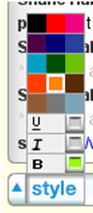 This is located next to the text input area, when you click on it a menu will open that looks like this, simply select the color and/or style you want to use, then click the 'Style' button again to close the menu. This is located next to the text input area, when you click on it a menu will open that looks like this, simply select the color and/or style you want to use, then click the 'Style' button again to close the menu.
|
 3. How do I add information to my profile? 3. How do I add information to my profile?
Your profile is determined by the site hosting the Web Chat™?. Please contact your webmaster to edit your profile.
 4. How do I add a user image to my profile? 4. How do I add a user image to my profile?
Currently users are not allowed to add images to their profiles. Only administrators can add user images. Please contact your webmaster to find out if this option is available to you.
 5. Where can I see a user's profile? 5. Where can I see a user's profile?
To see your friends profile simply click on their name either in the chat area or in the room list. Their profile info will be displayed directly below that room list.
 6. How do I know if somebody is sending AV? 6. How do I know if somebody is sending AV?
In the room list next to everybody's name there is a section that tells you who is sending their AV. The column to look at is labeled 'OUT'. If the person is sending both audio and video they will have a small 'A' and 'V', likewise I they are sending only audio an 'A' will be present, etc.
 7. How do I know if somebody is watching my AV? 7. How do I know if somebody is watching my AV?
In the same way that the AV being sent is displayed next to the users name in the room list, the users viewing your AV stream will also be labeled. This time in the 'ME' column there will be logos that show who's watching your stream.
 8. I can't see my friend's video. What's wrong? 8. I can't see my friend's video. What's wrong?
Most likely this means that your friend is not sending AV. If you can see that they are sending AV then you need to click on their name in either the text area or in the room list, then their video will show below the room list.
 9. My friend can't see my video. What's wrong? 9. My friend can't see my video. What's wrong?
You will need to make sure that you are sending your AV. To do this click on the 'Start A/V' button. Once you are sending AV you will see the AV icons in the column labeled 'OUT' next to your name in the rims user list.
 10. I can't hear my friend's audio. What's wrong? 10. I can't hear my friend's audio. What's wrong?
Most likely this means that your friend is not sending AV. If you can see that they are sending AV then you need to click on their name in either the text area or in the room list, then their audio will start. If they are sending audio you should see their audio level in at the top of the AV frame.
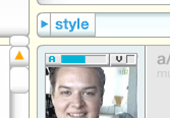
 11. My friend can't hear my audio. What's wrong? 11. My friend can't hear my audio. What's wrong?
You will need to make sure that you are sending your AV. To do this click on the 'Start A/V' button. Once you are sending AV you will see the AV icons in the column labeled 'OUT' next to your name in the rooms user list.
 12. How do I add friends? 12. How do I add friends?
The option to add friends using the Web Chat is determined by the website. If the site has implemented this feature you simply click the 'ADD FRIEND' button and the selected user will be added to your list. Please consult the webmaster of the site for more details about how they handle this feature.
 13. How do I block users? 13. How do I block users?
The option to block somebody using the Web Chat is determined by the website. If the site has implemented this feature you simply click the 'BLOCK' button and the selected user will be added to your blocked user list. In addition to this the user who is now blocked will not be able to send text audio or video to you, so in the text window their messages will not show up. Please consult the webmaster of the site for more details about how they handle this feature.
 14. How do I send smileys? 14. How do I send smileys?
To send a smiley you can either click the smiley button next to the text input area or you can type the smiley into the text area. When you click on the smiley button a list of smileys will open up showing all the smileys that work with the chat and also their text counterparts

 15. Can a blocked user see if I have blocked them? 15. Can a blocked user see if I have blocked them?
Users that you block will not be made aware of it. Thus if you block a user they will not get any message on their end at all.
 16. How do I logout? 16. How do I logout?
It is not necessary to logout of the Web Chat app. Simply close the window and the system will know that you have stopped using the app. To logout of the site consult the webmaster to find out how they handle this.
|