 |
|
Follow the steps below to clear your internet cache and your browser cookies. You can also click on the images to see a larger view.
|
 |
| |
|
Step 1
Click on the "Edit" tab at the top of your browser and choose "preferences" from the drop down menu.
|
 |
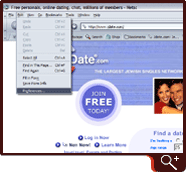
|
|
Step 2
On the left side under the categories, open the sub category "Privacy & Security" by clicking on the arrow head next to the topic.
|
 |

|
|
Step 3
Choose "Cookies" and ensure that "Enable all cookies" is selected. Then click on the "Manage Stored Cookies" button on the right.
|
 |

|
|
Step 4
In the new window, choose the "AmericanSingles.com" cookie from the white box, then click the "Remove Cookie" button located on the lower left then click "OK."
|
 |

|
|
Step 5
Open the "Advance" category then select "Cache" from the listings. Make sure you have the option "Once per session" chosen.
|
 |

|
|
Step 6
Now, click the "Clear Memory Cache" button...
|
 |

|
|
Step 7
...then click the button labled "Clear Disk Cache." Finally click the "OK" button.
|
 |

|
